Assigning Cryoprotectants and Soaking Ingredients¶
After adding cryoprotectants or soaking ingredients, you can assign them to your crystal(s).
Assigning Cryoprotectant¶
You need to assign cryoprotectant(s) if you want to freeze your crystal.
To assign a cryoprotectant(s):
In the Crystal tab, select a crystal cart and click the Cryoprotectant field.
Important
You cannot select multiple crystal carts.
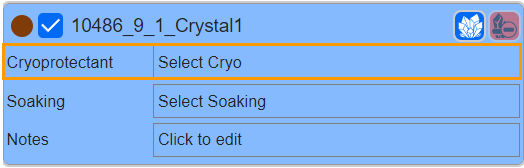
Cryoprotectant Field
In the Select Cryoprotectant panel, select the cryoprotectant ingredient(s) by clicking the checkbox(es). Then, click APPLY.
Note
You can select multiple cryoprotectants.

Select Cryoprotectant Panel
The selected cryoprotectant(s) will appear in the Cryoprotectant field in the selected crystal cart.
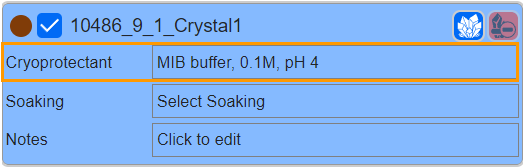
Selected Cryoprotectant
Note
To copy a cryoprotectant to another crystal cart, click a crystal cart before clicking the Copy button
 on the top of the cart. Then, select another crystal cart(s) and click
on the top of the cart. Then, select another crystal cart(s) and click  to paste the cryoprotectant. Make sure you only select one crystal cart when copying, but you can choose multiple crystal carts by clicking corresponding checkboxes when pasting.
to paste the cryoprotectant. Make sure you only select one crystal cart when copying, but you can choose multiple crystal carts by clicking corresponding checkboxes when pasting.
Assigning Soaking Ingredients¶
To soak your crystal, you need to assign soaking ingredients.
To assign a soaking ingredient(s) to a crystal cart:
In the Crystal tab, select a crystal cart and click the Soaking field.
Important
You cannot select multiple crystal carts.

Soaking Field
In the Select Soaking panel, select the soaking ingredient(s) by clicking the checkbox(es). Then, click APPLY.
Note
You can select multiple soaking ingredients.
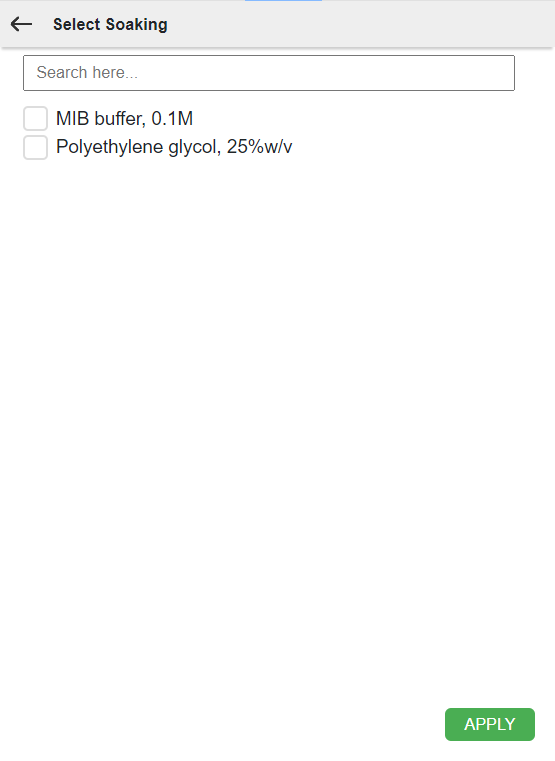
Select Soaking Panel
The selected soaking ingredient(s) will appear in the Soaking field in the selected crystal cart.
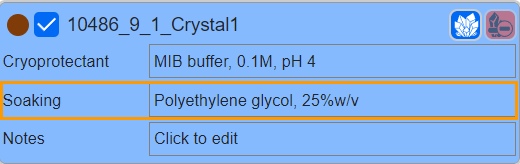
Selected Soaking
Note
To copy a soaking to another crystal cart, click a crystal cart before clicking the Copy button
 on the top of the cart. Then, select another crystal cart(s) and click
on the top of the cart. Then, select another crystal cart(s) and click  to paste the soaking. Make sure you only select one crystal cart when copying, but you can choose multiple crystal carts by clicking corresponding checkboxes when pasting.
to paste the soaking. Make sure you only select one crystal cart when copying, but you can choose multiple crystal carts by clicking corresponding checkboxes when pasting.
Related Topics: