Defining Pucks and Dewars¶
To easily track your crystals’ location, define your pucks and dewars in ROCK MAKER.
Important
Only an administrator or an authorized user can define the pucks and dewars.
Defining Pucks¶
Before harvesting crystals in ROCK MAKER, define the puck to store your crystals and manually assign a unique name and barcode.
To define a puck:
In the navigation menu panel, open Setup and select the Crystal Container submenu.

Crystal Container Submenu
Go to the Puck Definition section and click the Add button.

Add Button
Note
The Enable checkbox will be automatically checked. It means the selected puck will be listed as an option when you assign a crystal to a synchrotron trip. If not enabled, you won’t be able to use that puck anymore for crystal harvesting.
A new row will be added to the table.

New Row
Next, do the following:
Type:
A name for your puck in the Puck Name field.
The puck’s barcode number in the Barcode field.
Both Puck Name and Barcode must be unique.
Select a puck type in the Puck Type dropdown.
ROCK MAKER includes SPINE Puck, Uni Puck, ACTOR Puck, SSLR Puck, and ALS Puck. By default, SPINE Puck is selected.
Selecting a puck type will update the Pin Count column. The Pin Count displays the number of pins in the selected puck. For example, SPINE Puck has 10 pins, and ACTOR Puck has 12.
Click the Save button
 on the top right of the Crystal Container submenu.
on the top right of the Crystal Container submenu.
To edit a puck:
Click on a puck row or a checkbox you want to edit.
Modify the available fields based on your needs.
To delete a puck:
Click on a puck row(s) or checkbox(es).
Click the Delete button
 on the top right of the Puck Definition section.
on the top right of the Puck Definition section.
Important
You cannot edit or delete a puck if it is assigned to a dewar.
Defining Dewars¶
Dewars are used to store the pucks containing your harvested crystals. You need to define dewars in ROCK MAKER before you can use them in a synchrotron trip.
To define a dewar:
In the navigation menu panel, open Setup and select the Crystal Container submenu.

Crystal Container Submenu
Go to the Dewar Definition section and click the Add button.
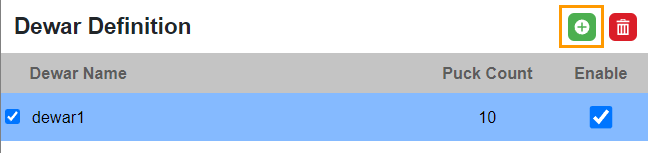
Add Button
A new row will be added to the table.
Note
The Enable checkbox will be automatically checked. It means the selected dewar will be listed as an option when you assign a crystal to a synchrotron trip.
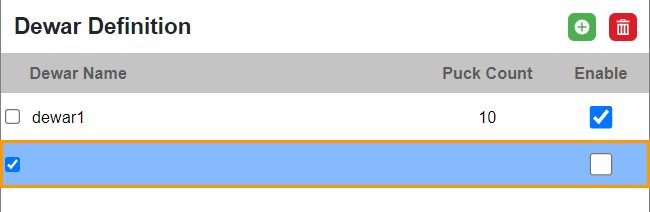
New Row
Next, do the following:
Type:
A unique name for your dewar in the Dewar Name field.
The number of pucks your dewar can hold in the Puck Count column.
Click the Save button
 on the top right of the Crystal Container submenu.
on the top right of the Crystal Container submenu.
To edit a dewar:
Click on a dewar row or a checkbox you want to edit.
Modify the available fields based on your needs.
To delete a dewar:
Click on a dewar row(s) or checkbox(es) you want to delete.
Click the Delete button
 on the top right of the Dewar Definition section.
on the top right of the Dewar Definition section.
Important
You cannot edit or delete a dewar if it has been used in a synchrotron trip.