Creating an Optimization Experiment¶
ROCK MAKER allows you to create optimization experiments from existing experiments and existing screens with single or multiple drop(s). It will result in a grid, random, or custom layer.
To create an optimization experiment:
Open an experiment you want to optimize.
Go to Canvas. Then, select a well or multiple wells.
Note
To select multiple wells, press Ctrl and click on the wells you would like to optimize OR hold your mouse while moving it over several wells.

Canvas Menu
On the toolbar, click the Optimize button.

Optimize Button
The Optimization Wizard appears. In the Optimize Layer section, select In a Grid Layer, In a Custom Layer, or In a Random Layer.
OPTIONAL: Select Substitute Source Stocks with Prepared Ones in the Ingredient section if you want to change the stocks.
Then, click NEXT.

Selecting Optimization Type
In Define Location, go to the New Experiment Option section. Select Create New Experiment or Add a layer to an existing experiment. Then, select your plate type in the Select Plate Type field.

New Experiment Option Section
Then, define the experiment location in the Define Location section.

Define Location Section
If you click one of the existing folders in the Define Location section, the software will automatically generate a name you can edit in the Experiment Name field after selecting a folder. You can also create a new folder or project by clicking the NEW FOLDER or NEW PROJECT buttons.
OPTIONAL: Select Open Experiment After Optimization if you want your experiment to open automatically upon optimization completion.
Click Optimize. The optimization will take a few moments.
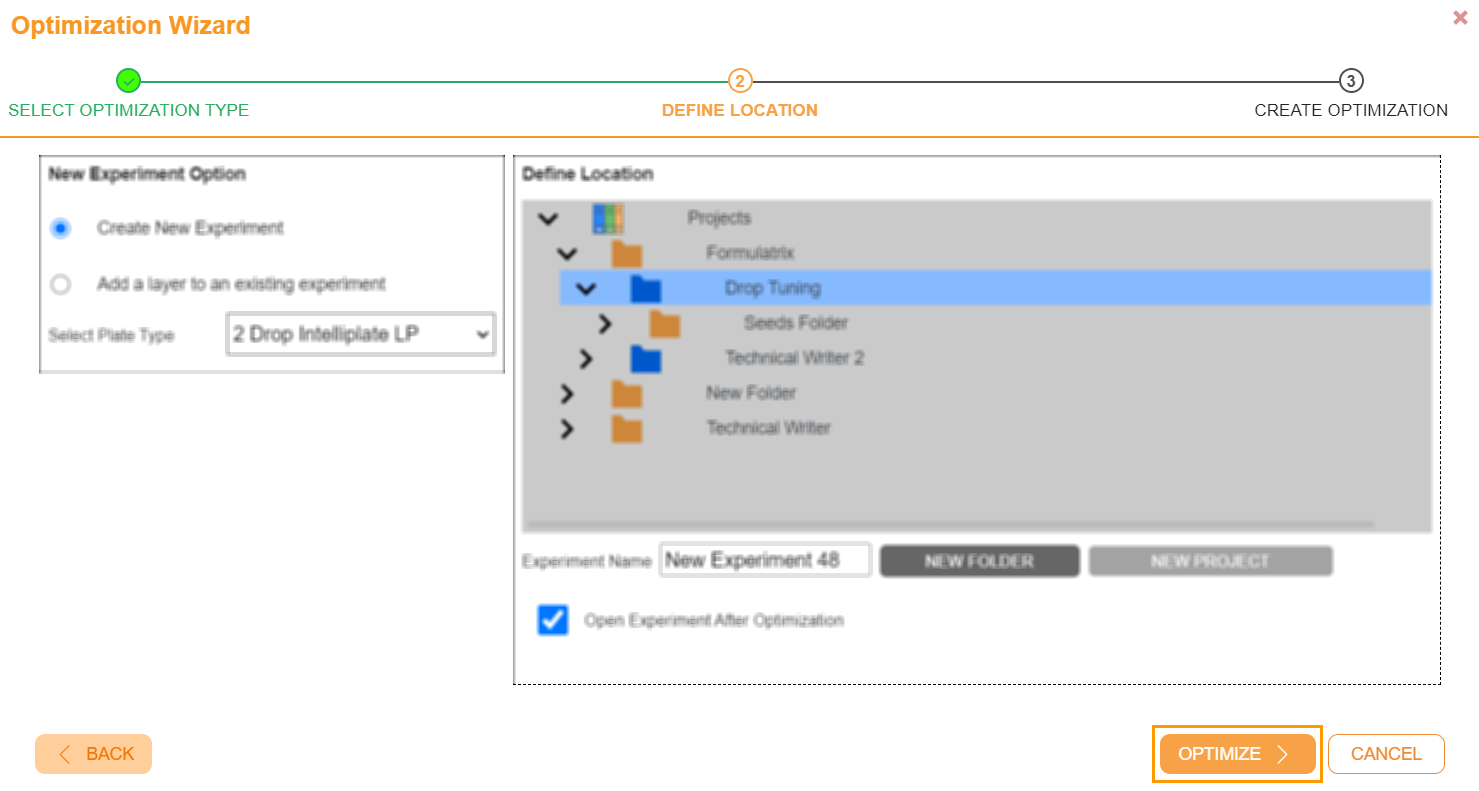
Clicking OPTIMIZE
Related Topic: