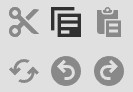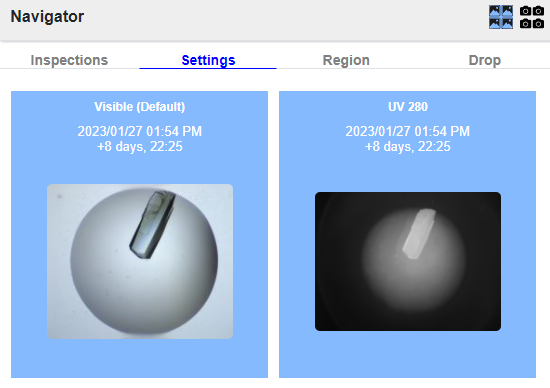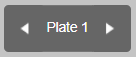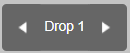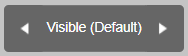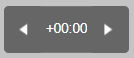Drop Menu¶
The Drop menu will only be active when you have an imaged experiment. Accessible from the experiment page, Drop displays a high-resolution image of a selected drop.
Tip
You can also access the Drop menu by double-clicking an image in the Canvas menu and you will be automatically directed to the Drop menu.
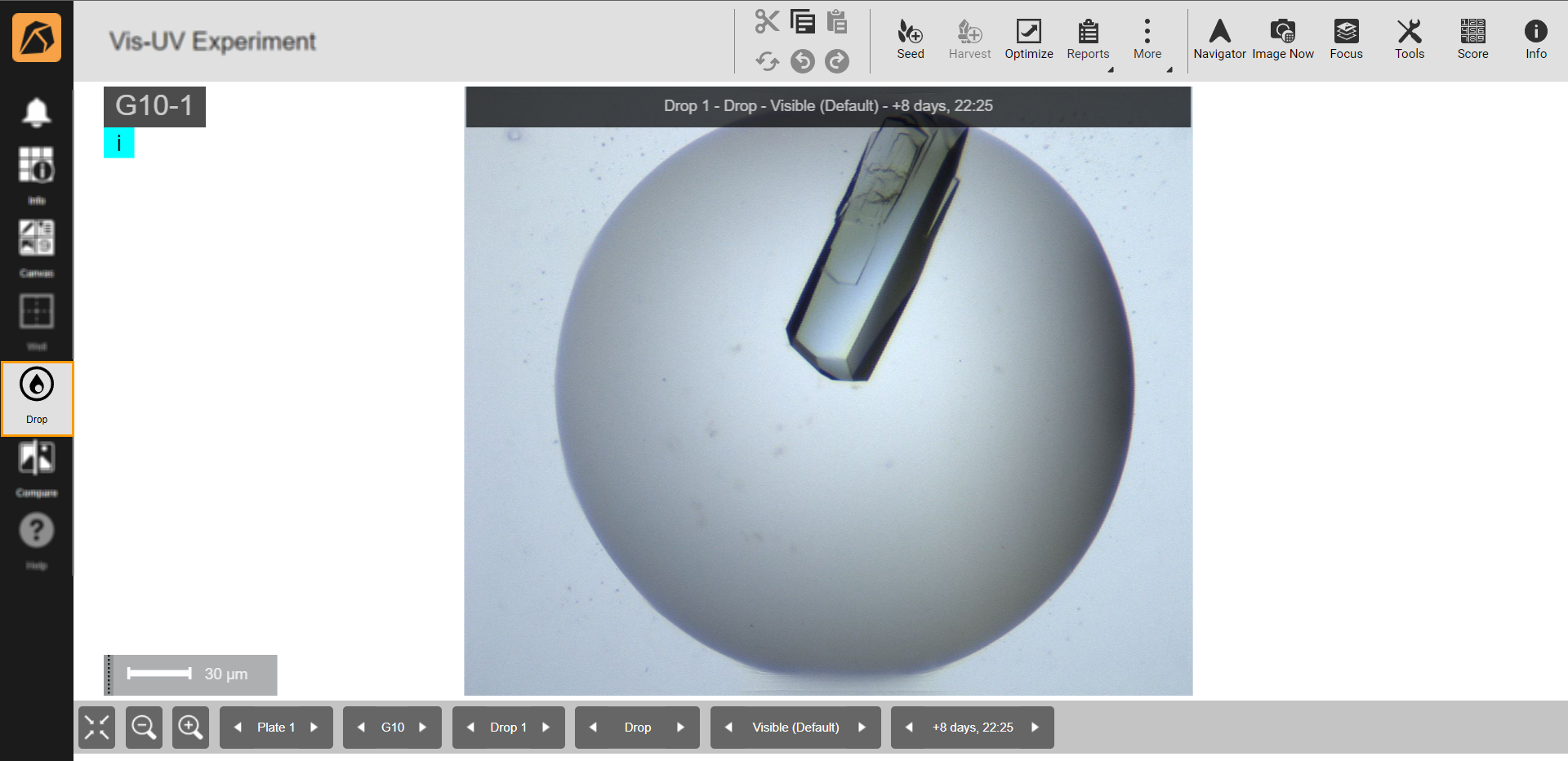
Drop Menu
Top Bar Buttons¶
Button |
Icon |
Description |
|---|---|---|
Combo Action |
Allows you to cut |
|
Seed |
Allows you to create a seed from a selected well(s) in your experiment. |
|
Optimize |
Allows you to optimize existing experiments and screens with single or multiple drop(s). Go to Optimizing Experiments to find out more. |
|
Reports |
Allows you to generate a report from the available options. Go to Generating a Report to find out more. |
|
More |
Allows you to run more actions, such as Disable/Enable Image, Manage Imaging, Save, Export XML Screen, and Export Selected Wells to a TXT File. |
|
Navigator |
Allows you to navigate through your images with two view options: Thumbnail |
|
Image Now |
This feature will be available soon. |
|
Focus |
Allows you to view all focus level images of a selected drop. |
|
Harvesting |
Allows you to harvest crystals. |
|
Tools |
Allows you to modify images using Image Tools, Tool Options, and Image Tuning. To find out more, go to Using Image Tools. |
|
Score |
Allows you to score images. |
|
Info |
Provides experiment information, including plate, ingredient, imaging settings, and imaging schedule. |
Bottom Bar Buttons¶
Button |
Icon |
Description |
|---|---|---|
Best Fit |
Allows you to adjust the display of your experiment page to fit your screen. |
|
Zoom Out |
Allows you to zoom out your software window. |
|
Zoom In |
Allows you to zoom in your software window. |
|
Plate |
Allows you to go from one plate to another in an experiment. You can click the left and right arrows or the Plate button to select a plate. |
|
Well |
Allows you to go from one well to another in an experiment. If you have multiple plates in an experiment, the Well button displays the corresponding wells of a selected plate. |
|
Drop |
Allows you to go from one drop to another in a well. |
|
Region |
Allows you to go from one region to another in a drop. |
|
Imaging Settings |
Allows you to go to any available imaging settings. |
|
Inspections |
Allows you to go to any available inspections. |
Related Topics: