Licensing¶
You need an active license to run ROCK MAKER. With every ROCK MAKER purchase, you will get a perpetual license allowing an indefinite use of the software, all features in your edition, and one year of free maintenance. After that, you can renew the service, including maintenance support and software updates. Contact support@formulatrix.com for assistance.
Important
If you have just installed ROCK MAKER or your previous license has expired, a message box will inform you of what to do, activate or request a license, when you open ROCK MAKER.
Activating ROCK MAKER License¶
Online Activation¶
This option requires ROCK MAKER to connect to FORMULATRIX Server.
Prerequisites:
You have:
a stable internet connection,
configured the ROCK MAKER application and database,
a client ID. You can obtain a client ID by sending a license request.
Requesting a license for online activation
To request a license for online activation:
In the navigation menu panel, go to Settings
 and click the License submenu
and click the License submenu  .
.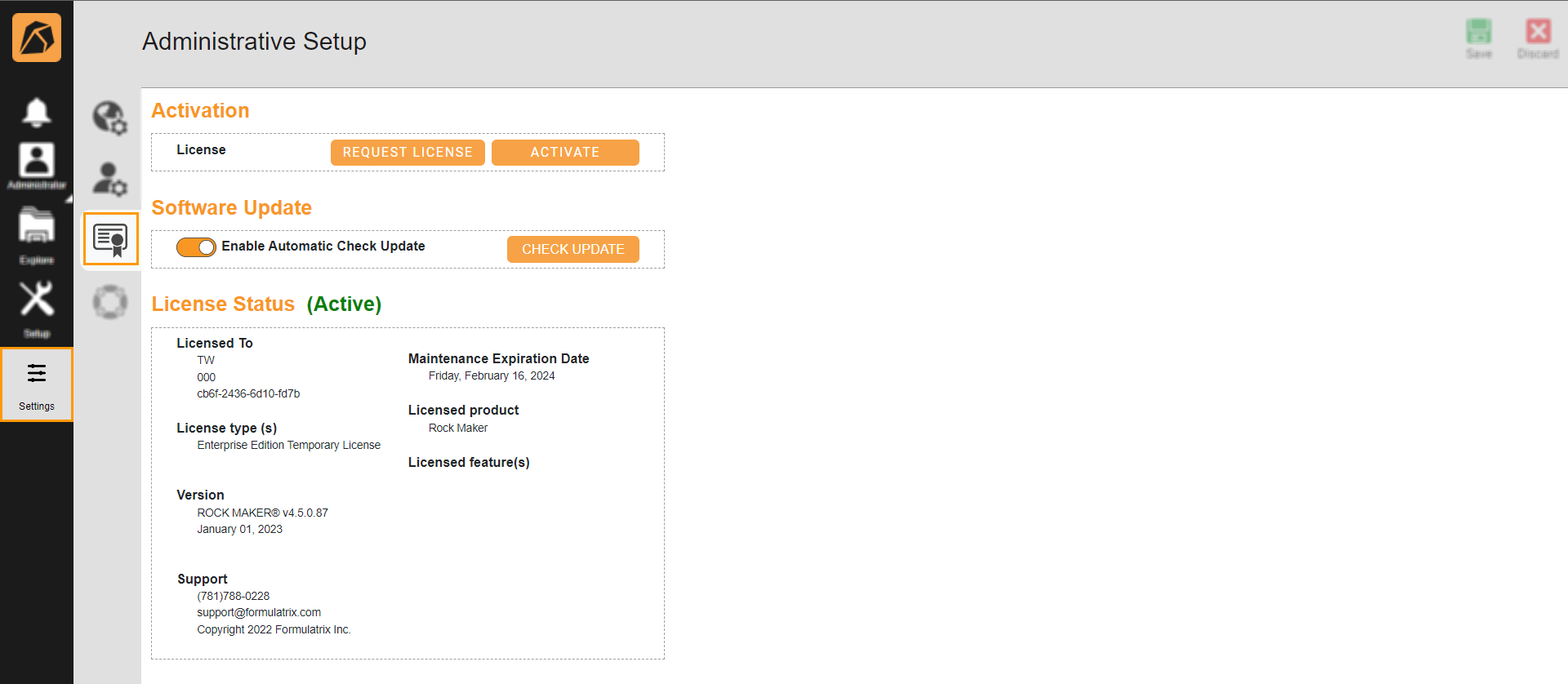
Settings Menu and License Submenu
Locate the Activation section and select Request License.

Selecting Request License
The License Activation dialog box will appear. Then, select Online Activation and click Send Request. You will see a pop-up message informing you that your request has been sent to support@formulatrix.com.
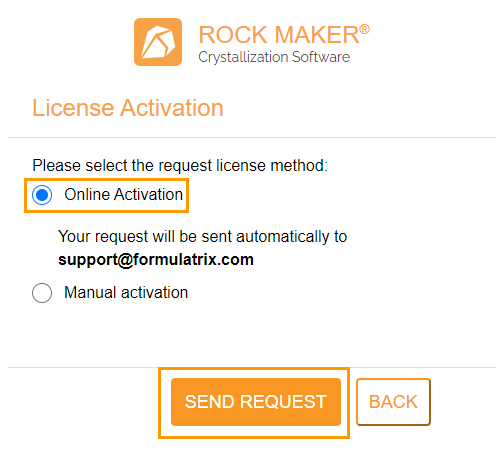
Sending a License Request
Check your email for a client ID. If you do not receive a Client ID over a certain period of time, please contact support@formulatrix.com.
How to activate your license online:
In the navigation menu panel, go to Settings
 and click the License submenu
and click the License submenu  .
.In the Activation section, select Activate.
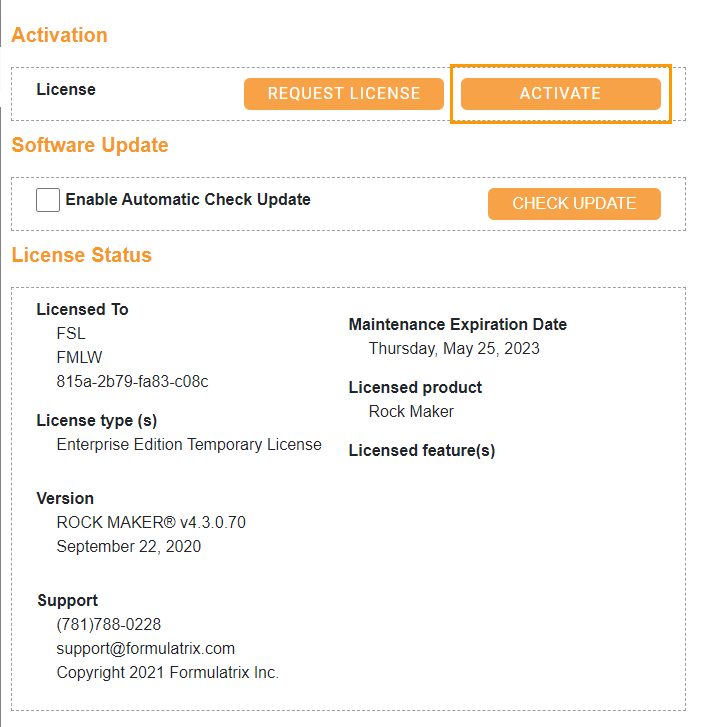
Selecting Activate
The License Activation wizard will appear. Then, select Online Activation, type in the Client ID, and click Activate. A pop-up message will confirm the activation.
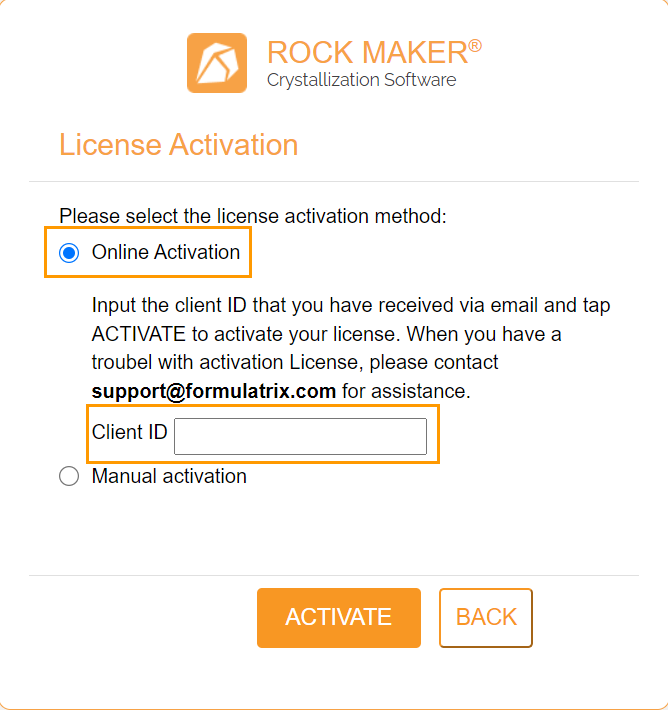
Online License Activation
Manual Activation¶
When there is no internet access, you can activate your license manually.
Prerequisites:
You have configured the ROCK MAKER application and database,
You have an XML license file. You can obtain an XML license by sending a license request.
Requesting a license for manual activation
To request a license for manual activation:
In the navigation menu panel, go to Settings
 and click the License submenu
and click the License submenu  .
.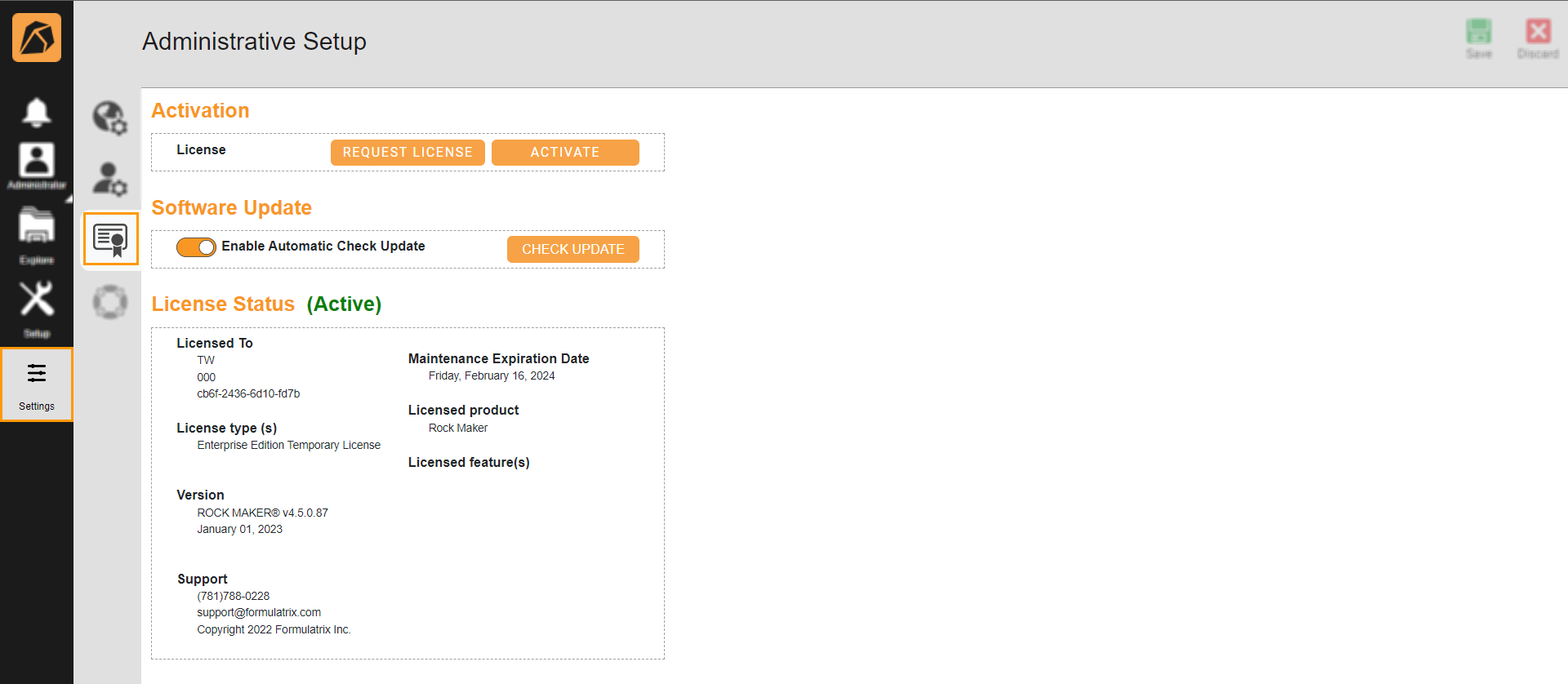
Settings Menu and License Submenu
Locate the Activation section and select Request License.

Selecting Request License
The License Activation dialog box will appear. Then, select Manual Activation and click Copy to Clipboard.

Manual License Activation
A wizard will direct you to your email. Paste the text and send it to support@formulatrix.com. The FORMULATRIX Support will send the license in an XML format to your email.
Note
You can choose which email to use.
How to activate your license manually:
Place the XML license file on the ROCK MAKER computer, e.g., the Desktop.
Run your ROCK MAKER Software, go to the Settings menu
 , and open the License submenu
, and open the License submenu  .
.Locate the Activation section and select ACTIVATE.
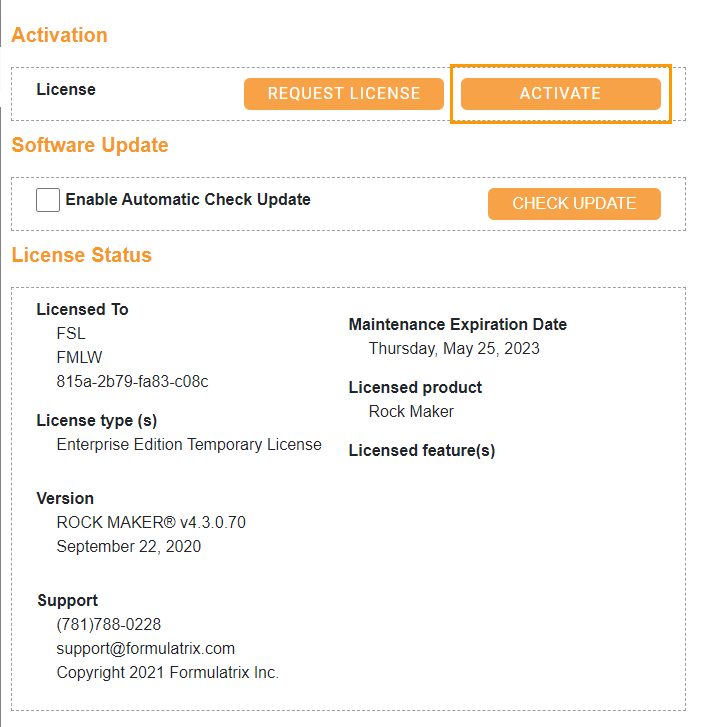
Selecting Activate
The License Activation wizard will appear. Then, click Manual Activation to select the XML license file via the File Explorer window. Once the file is selected, click ACTIVATE. A pop-up message will confirm the activation.
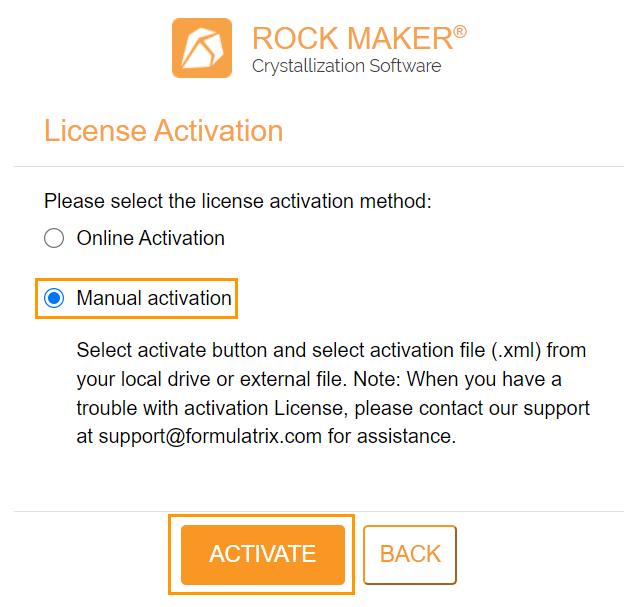
Manual License Activation
Viewing ROCK MAKER License¶
You can view your ROCK MAKER license from the License Status section. The License Status section is below the Software Update field accessible through the License submenu in the Settings menu.
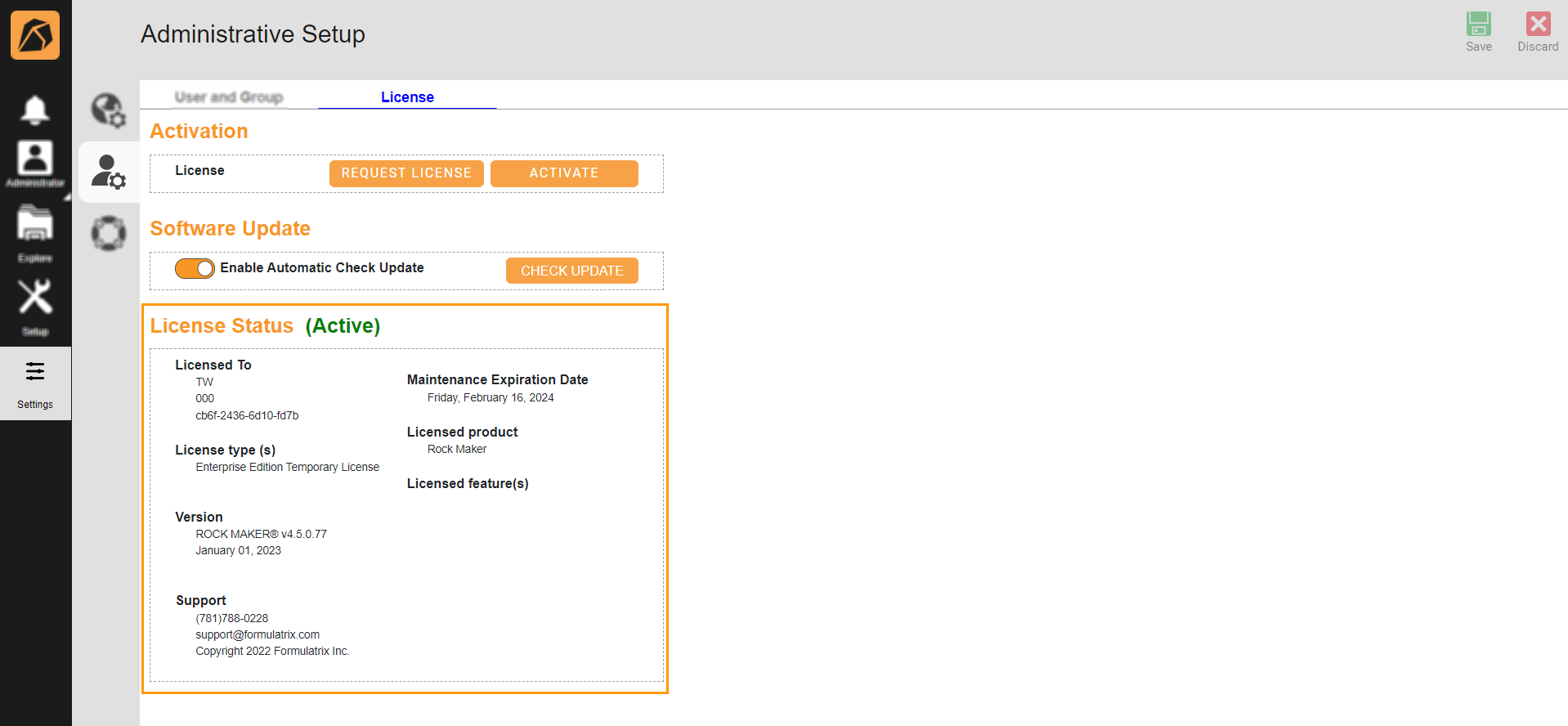
License Status Section
The License Status section contains the following information:
Item |
Description |
|---|---|
Licensed To |
Identifies the account and the user the license is awarded to with a list of the contact name, client name, and auto-generated client ID. |
License type(s) |
Displays detailed information about the ROCK MAKER edition, including Enterprise, Imaging, or Design. For example:
|
Version |
Displays ROCK MAKER version. |
Support |
Displays contact information in the form of the phone number, email, and copyright year. |
Maintenance Expiration Date |
Informs the expiry date of ROCK MAKER maintenance coverage. The information consists of the phone number, email, and copyright year. |
Licensed product |
Displays product name, ROCK MAKER. |
Licensed feature(s) |
Lists the enabled ROCK MAKER features. |