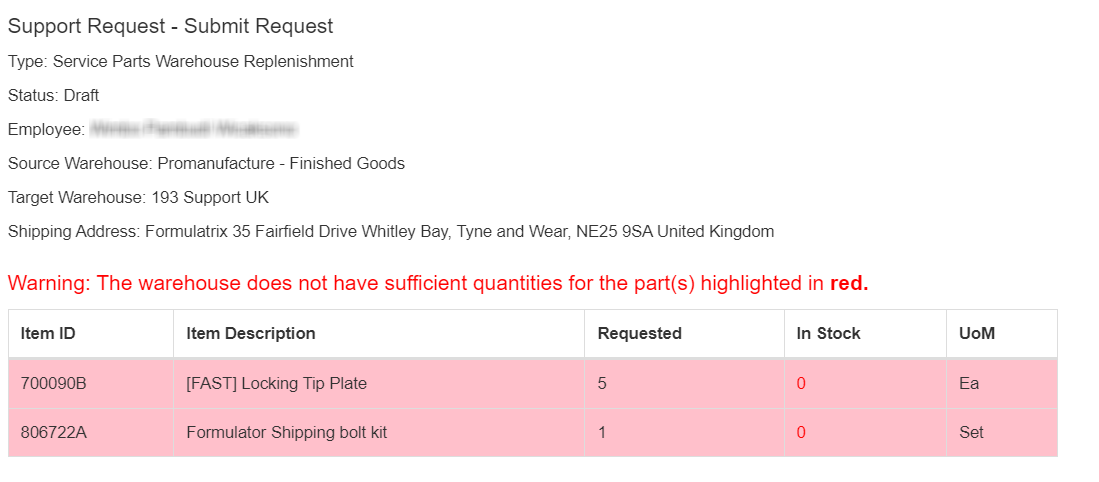Requesting/Returning Items
You can use the Item Requests table to replenish parts in the Formulatrix support warehouse or replace broken parts at a customer site. You can also use this table to return excess parts.
To request/return items:
Create an Item Request record in the CRM application with the status of Draft.

Item Request Status
Important
Choose Field Service Parts Return to return unused parts to a warehouse.
The Case field is compulsory for the Field Service Parts Request.
Create records in the Item Request Line Items/Related Tables to list the requested/returned parts.
Click Submit Request action button.

Submit Request Action Button
Note
A warning message will appear if:
Click OK.
Tip
Use the Edit Request (Revert Back to Draft) action to edit the Submitted item request and its line items. You have to resubmit the draft afterwards.
Post Conditions
If a record is successfully submitted, TIGA will:
Send a notification email to the “Exim” team, requester, and receiver.
Update the record status to Submitted.
Important
After successful- submission of the Field Service Parts Return, TIGA updates the status to In Progress.
TIGA automatically creates Transactions and Shipments records when you submit the Service Parts Warehouse Replenishment or Field Service Parts Return.
Related Topics: