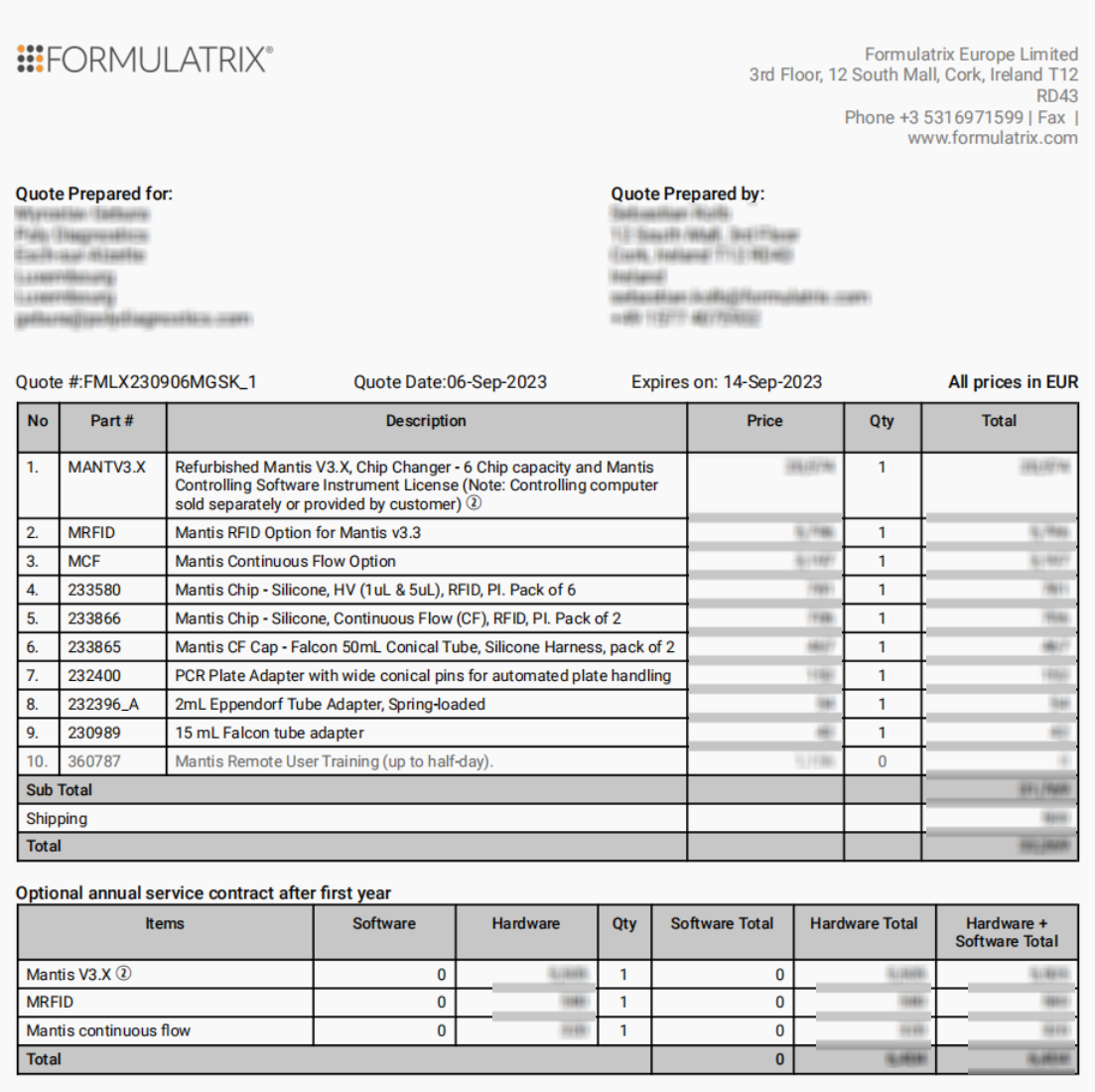Quotes Overview
A quote—prepared by the sales, admin, or support team—serves as an official offer for a set of products, informing customers about the agreed price with terms & conditions for their intended purchase.
Types of Quotes in TIGA
At Formulatrix, we offer various types of quotes:
Type |
Use Case |
User |
|---|---|---|
Instrument |
An Instrument quote prices all Formulatrix instruments and consumables. This quote is subject to approval from the following individuals.
|
Sales team |
Consumable |
A Consumable quote is used for items requiring regular replacement, such as chips, tubes, and nozzles. This quote requires approval from the following individuals.
Note The admin team can create and self-approve a consumable quote for urgent matters. |
Admin and sales team |
Service Contract |
This quote is for customers who want to engage the Formulatrix support team, whether it is as part of a yearly or more contract or a simple time & materials engagement. This quote requires approval from the following individuals.
|
Service contract or admin team |
Service Estimates (SE) |
The field service engineer (FSE) prepares the SE quote to estimate the service cost, including the replacement parts. This quote doesn’t need approval. |
Support Manager |
Support Invoice Monthly (SIM) |
An SE that TIGA auto-creates, to ensure that no Case task stays unbilled. |
Support Manager |
Internal vs External Quotes
Once approved, a quote will generate two similar quotes; an internal one and another external. The internal quote documents the specific items and services to be sold and their quoted prices. It is used to create the sales order afterwards and also contains additional information for internal use. The external one hides this extra information, and it is the one sent to the buyer.
Some customers might prefer quotes that are organized in a manner different from our format. For this you can customize the external quote and pretty much change it in its entirety. The only restriction is that the total of the quote cannot be less than that of the internal quote. Here, you can merge different rows, change the language, etc. You have a lot of freedom, but care is needed since, from a Formulatrix perspective, the internal quote contains the real products and services to be sold – do not use this to oversell! Management will be diligent in that these convey the same information prior to approval.
Note
SEs and SIMs only generate a single quote. Support Managers can send these directly to customers.
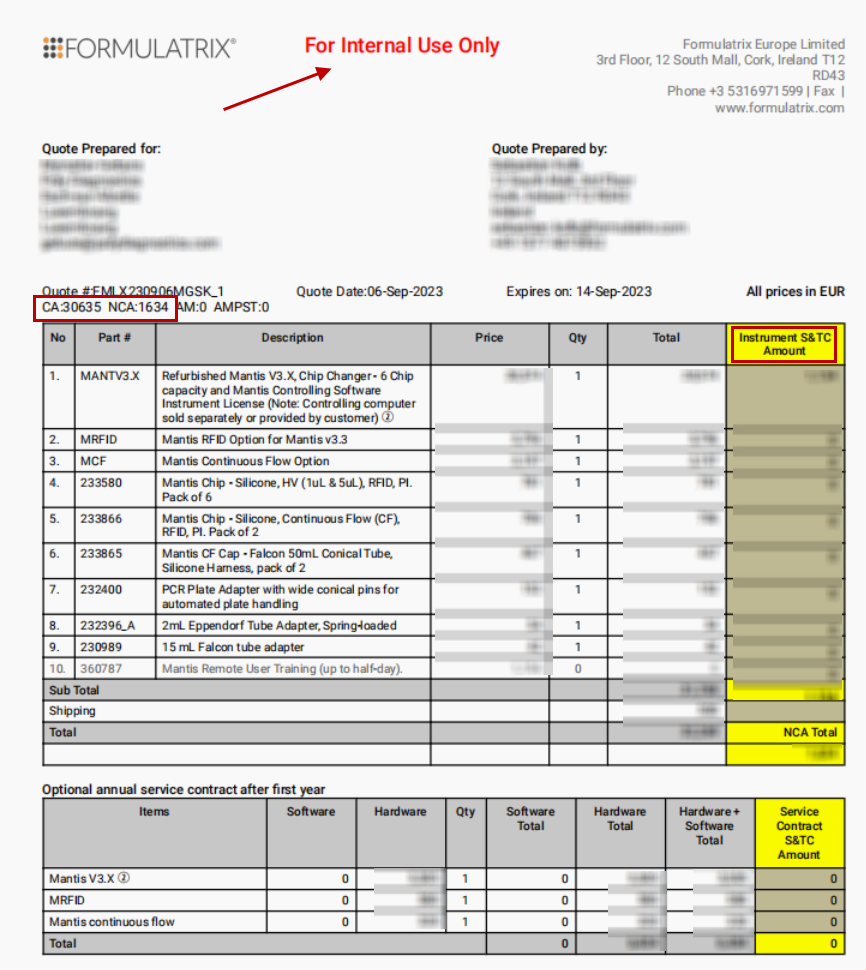
External Quote
Quoting Process
Use the Quotes table in TIGA to prepare a quote. The quoting process is described below.
Instrument, Consumable, and Service Contract Quoting Process
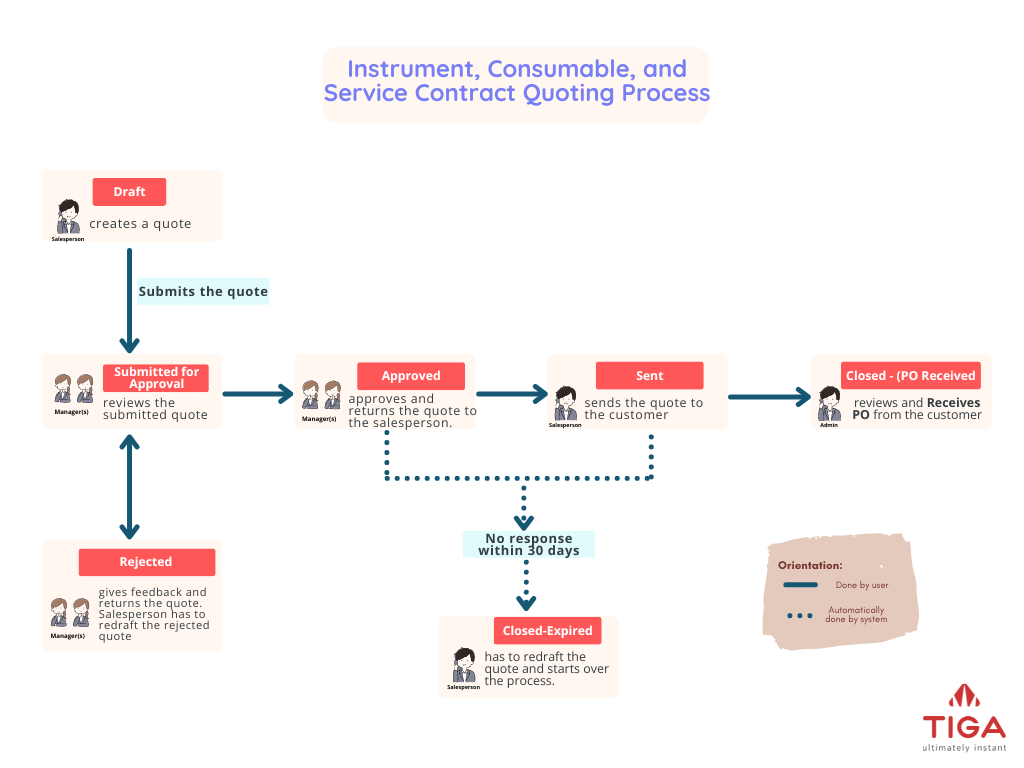
Instrument, Consumable, and Service Contract Quoting Process
Creating and Configuring a Draft Quote
The salesperson creates or clones (*) a Quote record to get the process started. The salesperson configures the Quote Line Items and submits the quote for approval using the Submit Quote for Approval action button. Upon submission, the record status changes to Submitted for Approval, and TIGA notifies the approver(s). At this moment, the quote becomes read-only.
Tip
Use the Revert to Draft action button to return the status to Draft and make the quote editable.
Note
cloning a quote will automatically include all the linked records of the quote, terms, and other options (unlike regular cloning which does not do that)
Reviewing a Submit for Approval Quote
The salesperson’s manager has to review the submitted quotes before approving or rejecting them. If the quote is approved, TIGA will generate and attach both internal and external quotes. Meanwhile, a Rejected quote is returned for revision before resubmission.
Important
TIGA will send a notification email to the salesperson if the quote is Rejected with the cause of why it is rejected.
Sending and Closing an Approved Quote
Upon approval, the salesperson sends the external quote to the customer via e-mail. The status of the quote record should be changed to Quote Sent to Customer. There are three possible scenarios:
Customers accept the quote.
The customer sends a purchase order to the salesperson, who then forwards it to:
PCorder@formulatrix.com for the PC business unit
LHorder@formulatrix.com for the LH business unit
FLTorder@formulatrix.com for the filtration business unit
The admin team reviews the forwarded PO and uses the Receive PO action. TIGA then updates the quote status to Closed - (PO Received) and generates a sales order with all items listed in the internal quote.
Customers decline the quote.
The salesperson should change the status of the quote to REJECTED. If needed, he can generate a new quote and repeat the process. The clone quote functionality becomes handy here as the new quote will be likely similar.
Customers do not respond to the quote.
TIGA will automatically update the quote status to CLOSED - EXPIRED if there is no customer response within 30 days. The “Quotes Processor” group can extend the expiration date of Closed - Expired or Approved status using the Extend Expired Date command in the Actions menu. In this case, the salesperson doesn’t need to redraft the quote.
Service Estimates (SE) and Service Invoice Monthly (SIM) Quoting Process
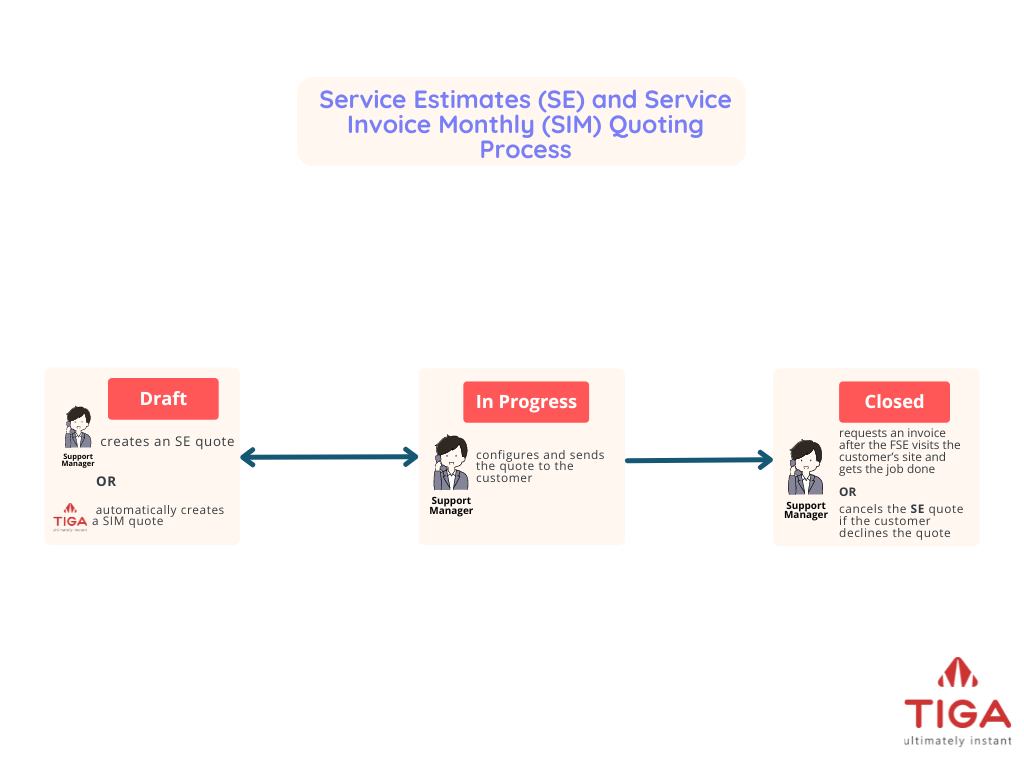
SE and SIM Quoting Process
Creating and Configuring a Service Estimate (SE) and Service Invoice Monthly (SIM)
An FSE logs a case regarding a customer’s instrument. A support manager then creates an SE Draft quote and configures the Quote Line Items (QLI) to estimate the service cost. Upon configuring the QLI and generating the SE, the quote status changes to In Progress.
Some cases are so small that FSEs and Support Managers close them without creating an SE. TIGA automatically scans for these cases and gathers them into SIMs so that a customer receives one invoice for several small charges rather than multiple invoices. Once created, it follows the same workflow as a regular SE draft.
Note
TIGA provides the Revert to Draft action to return the status to Draft and make the quote editable.
Sending the SE or SIM Quote to Customers
The support manager can directly send the quote to customers as it doesn’t require approval. If customers accept the SE quote, they issue a PO. The support manager then logs the PO, and the field support engineer (FSE) visits the customer’s site to perform the tasks detailed in the PO.
Requesting Invoice and Closing the SE or SIM Quote
After the FSE completes the work, the support manager requests that the “Sales Order Processor” issue an invoice.
Note
Use the Cancel Quote action button if customers cancel their plan to repair the instrument or don’t respond. This action changes the status to Closed. Meanwhile, the Uncancel Quote action reactivates the Canceled quote and changes the status to Draft.