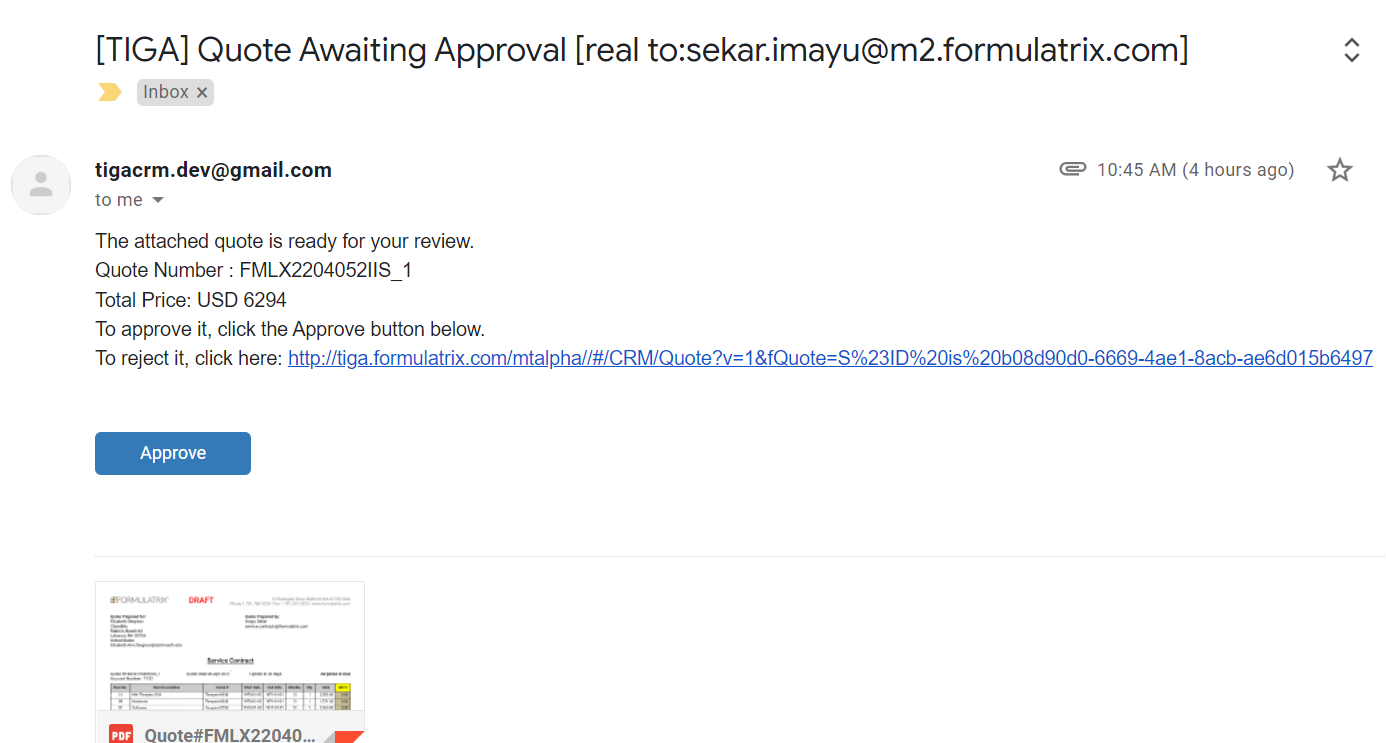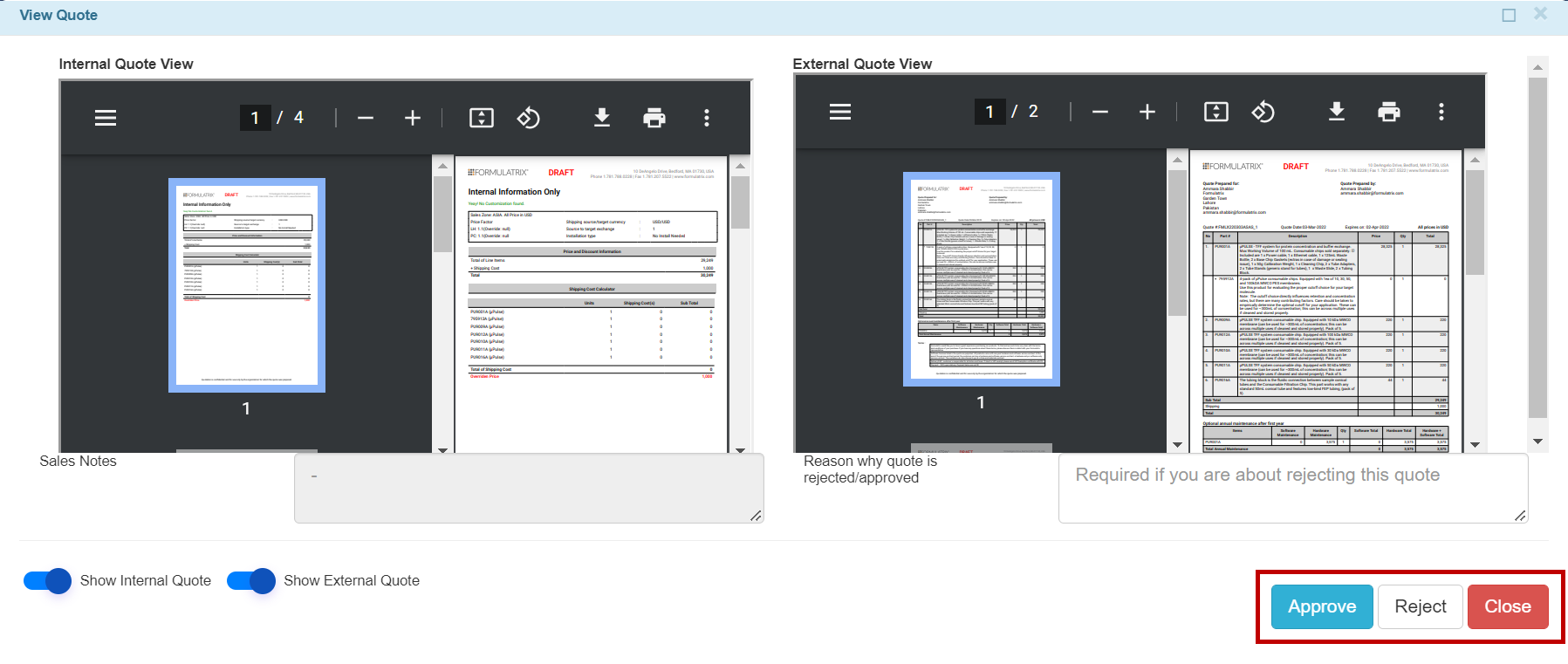Approving Quotes
Once a Quote has been submitted for approval, you can then approve or reject it using one of the following methods:
Approving or rejecting Quotes via email
Approving or rejecting Quotes via the Quotes table
Note
If the Quote is rejected, the Quote creator must revise and resubmit it for approval. If the Quote has been approved, you can send the External Quote PDF to the customer.
Prerequisites
You are authorized to approve and reject Quotes. Please contact the TIGA team to get the authorization.
The Quote’s status is Submitted for Approval.
Approving or Rejecting Quotes via Quote Notification Emails
To approve a Quote via email:
Open the Quote notification email.
Review the attached Quote PDF and make sure that the information is valid.
Click the Approve button at the bottom of the email body to approve it.
To reject a Quote via email:
Click the link in the email. You’ll be directed to the corresponding Quote window.
Click View Quote in the Actions menu. The View Quote window will display the Quote PDF.
Enter your reason in the corresponding box, then click the Reject button.
Approving or Rejecting Quotes via the Quotes Table
Open the Quotes table and select the correct Quote record that has been submitted to you.
Click View Quote in the Actions menu to display the Quote PDF.
Review the Quote PDF. You can review both the Internal and External Quotes by clicking the Show Internal Quote and Show External Quote options.
Click the Approve or Reject button to notify the salesperson of your decision. In the case of a rejection, add a note to guide the person towards resolution.