Creating Case Entries
Case entries are daily summaries of work completed in regards to a particular customer case. If you are adding the final case entry for a case, then you must include a summary of how the case was resolved.
To create a case entry:
Open the Cases table. By default, Cases is the third table listed on the table bar within the CRM application.
Use the Search field to find the case, and then open the case. You can read the instructions on how to use the Search function by clicking the Syntax button.

The Syntax Button in a Red Box
Click the desired case record and find the Related Tables group of tables on the right.
In the Related Tables group, find the Case Entries table. Click the Record menu and click Add to create a new case entry.
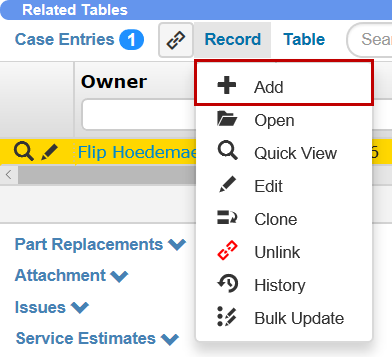
Creating Case Entries
Type or select information for the following fields:
Owner— Required field. This person who completed the work.
Date — Required field. The date the work was completed.
Time (Hours) — Required field. Type the number of hours, e.g. 2.5, spent working on the case.
Account Visit — If you visited the customer’s site, link the case entry to the account visit.
Do Not Invoice Customer — Select this option if the time spent for this particular case entry should not be billed to the customer, e.g., you are logging 2 hours against a case, but spent the time searching for a replacement part because the warehouse was disorganized. If you are not sure whether or not to select this option, ask your manager.
Append Case Note — Required field. Type a description of the work completed.
Click Create.
Related Topics: