Assigning a Default Imaging Schedule to a Plate¶
You can assign a default imaging schedule to a plate from the Plate Properties section of System Properties. From there, you will locate a specific property, and then type in the name of the schedule.
Note
The properties available for individual user are limited. Most of the system properties in ROCK MAKER are only accessible for the administrator.
Prerequisites¶
You have to be logged in.
To change a plate default imaging schedule:¶
Click the Application Menu button and point to Setup.
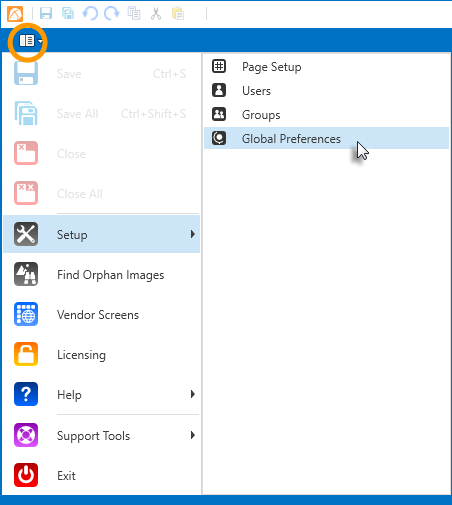
Global Preferences
Select Global Preferences.
Go to the Plate tab.

Plate Properties
Select which plate you want to manage from the Plate Specific Properties list.
Then, select your imaging schedule from the Plate Default Imaging Schedule list.
Click Apply.
Related Topics