Application Menu Button¶
The Application Menu button is at the top-left of the software window under the ROCK MAKER icon. If you click the Application Menu button, you will see the Save and Close commands, a list of tools commonly used by administrators, and a list of recent documents.
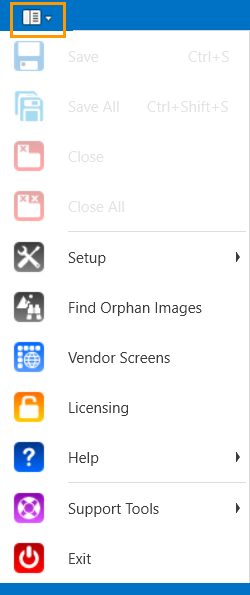
Application Menu Button
Button |
Description |
|---|---|
Save |
Saves a particular task you are currently doing, such as creating an experiment, protein formulation, or defining a plate type. You can also press Ctrl+S on your keyboard. |
Save All |
Saves all the changes you made on all open tabs, and not just the one you are currently on. |
Close |
Closes the currently open tab. |
Close All |
Closes all open tabs. |
Setup |
Contains a list of user setups and some initial settings you need to choose before using ROCK MAKER. Read Administrator and User Setup for more information. |
Find Orphan Images |
Enables you to find images that do not have an associated experiment. Learn how to find orphan images. |
Vendor Screens |
Leads you to the ROCK MAKER XML screen file repository where you can find commonly used commercial screens. You can then import those XML screen files to ROCK MAKER and use them in your experiments. |
Licensing |
Opens the Licensing window where you can see the ROCK MAKER license status and request license activation either manually or online. |
Help |
The Help option consists of the following sub-options:
|
Support Tools |
Provides support-related options, such as opening log and config files as well as showing MARCO availability, if your software supports this feature. |
Exit |
Exits the ROCK MAKER software. |
Related Topics