Screen Layers¶
A screen layer is a layer for which the conditions have been defined by a screen lot. Each screen layer can contain only one screen lot.
Creating a screen layer¶
Choose one of the following:
- Drag a screen from the Explorer to the Canvas.OR
- On the Canvas, right-click the canvas and point to Layer Tool, then select Screen Layer. Draw the screen layer on the canvas by clicking and dragging the layer to the desired size.For detailed instructions on drawing layers, see Working with Layers.
On the Edit Screen Layer side panel, select a lot number from the Lot # list. When you dispense the plate, the dispensing robot will copy over each well solution from the selected lot.
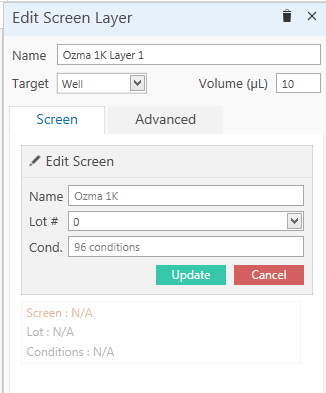
Edit Screen Layer Side Panel
OPTIONAL: Change the screen lot’s target dispense location by choosing another option from the Target list.
OPTIONAL: Change the volume by typing a new volume in the Volume box.
Save the experiment by clicking the Save button
 at the
top-left corner of your screen, or by pressing Ctrl+S on your
keyboard.
at the
top-left corner of your screen, or by pressing Ctrl+S on your
keyboard.
Related Topics