Dispense Overview¶
ROCK MAKER allows you to dispense the following:
Deep well plates from stock ingredients
Screen experiment plates from deep well plates
Additive experiment plates from deep well plates
Experiment plates from ingredients and screen lots
If you are using FORMULATOR or NT8, many of the dispensing tasks will be automated. Simply scan or enter the barcode and the instrument will make the necessary changes in ROCK MAKER. For more information, please consult the documentation of your particular instrument.
ROCK MAKER integrates with liquid handling robots in order to automate dispensing. This includes barcoding and scanning stock ingredient vials and deep well plates, pre-defining liquid classes for accurately dispensing the range of crystallization ingredients, and multiple-plate handling for long walk away times.
After you have designed your experiment, you can move an experiment plate to the Dispense Queue by right-clicking it and selecting Move to Dispense Queue.
You can also click the Move To Dispense Queue button in
the Dispensing group on the Home tab.
in
the Dispensing group on the Home tab.
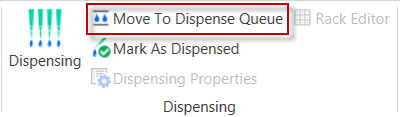
Move to Dispense Queue in the Dispensing Group on the Home Tab
After you have dispensed a plate, the Canvas and all fields related to the design of the experiment become locked. The following fields, which are not related to the design of the experiment, remain editable:
If you need to make changes to the design for some reason, you can unlock the experiment by dragging a new ingredient to the Canvas or by clicking the Edit Experiment button in the Tasks group on the Design tab.
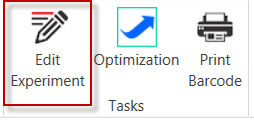
Edit Experiment in the Tasks Group on the Design Tab
Related Topics