Ingredients Reports¶
Ingredient reports display the ingredients used in each well of a single plate. It is a print out of the Canvas view when you are in the Ingredients view.
Right-click a plate on the canvas, point to Reports and then click Ingredients Report.
OR
Click the Ingredient Report button
 in the Report tab
on the Experiment contextual tab set.
in the Report tab
on the Experiment contextual tab set.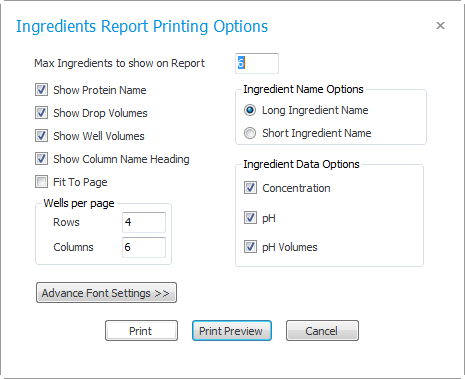
Ingredients Report Printing Options
Click Print Preview.
To print the report, click the Print button at the top of the preview window.
Related Topics