Screen Contextual Tab¶
The Screen contextual tab set is displayed when you open a screen or create a new screen from the Explorer. The Screen tab set consists of three tabs: Design, View, and Reports.

Screen Contextual Tab Set
Design Tab¶
The Design tab includes the tools you’ll need to create grid, random, and custom layers in your experiment.
To create a new layer, click the appropriate button in the Add Ingredients group.
To select a layer, click the layer in the Edit Layer group. You can also use the editing tools for copying, cutting, or pasting well conditions, or for overriding wells, which allows you to select which ingredients should take precedence over others in the event of a conflict.
In the Tasks group, you can print a barcode for your plate. The Rotate Canvas button can be used to correct a screen that has been dispensed backwards into a deep well block. See Rotating a Screen Canvas for more information. You can also create an experiment with optimized ingredients by clicking the Optimization button. See Creating an Optimization Experiment for more information.
To import or export your screen design from or to XML format, you can click the Import or Export button. See Importing, Merging, and Exporting Ingredients for more information.
View Tab¶
The View tab includes tools to change the appearance of your screen on the Canvas or to display information about your screen.
The Zoom group includes tools to zoom in or out of the plate or re-size the plate on the Canvas with just one click.
You can change between Design View and Ingredient View from the Canvas Mode group to see either a visualization of the screen or a list of ingredients per well, respectively. For more information about Design View and Ingredient View, see The Canvas.
You can display information panels related to your screen from the Info group. Click the buttons here to see information about the selected plate, the conditions for each well, a list of the stocks used for your screen, or the screen lot to be used. For more information about screen lots, see Creating a Screen Lot.
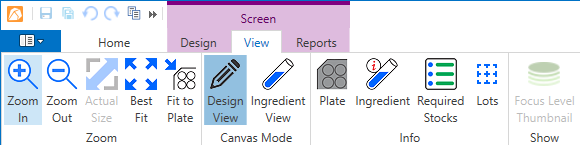
Screen View Tab
Reports Tab¶
The Reports tab is where you can print out information about your screen.
The Reports tab includes a button to create a Design Reports, which provides you with an image of your screen design. The Ingredient Report button generates a list of ingredients used for each well in your screen and their conditions, and Screen Stock gives you a complete list of the ingredient stocks used in your screen.
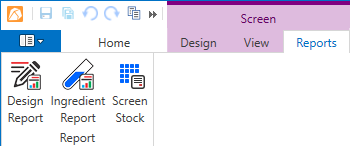
Screen Reports Tab
Related Topics: