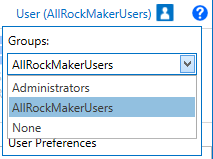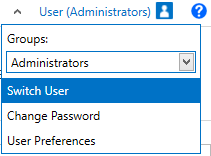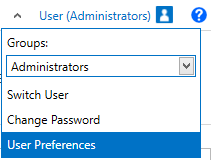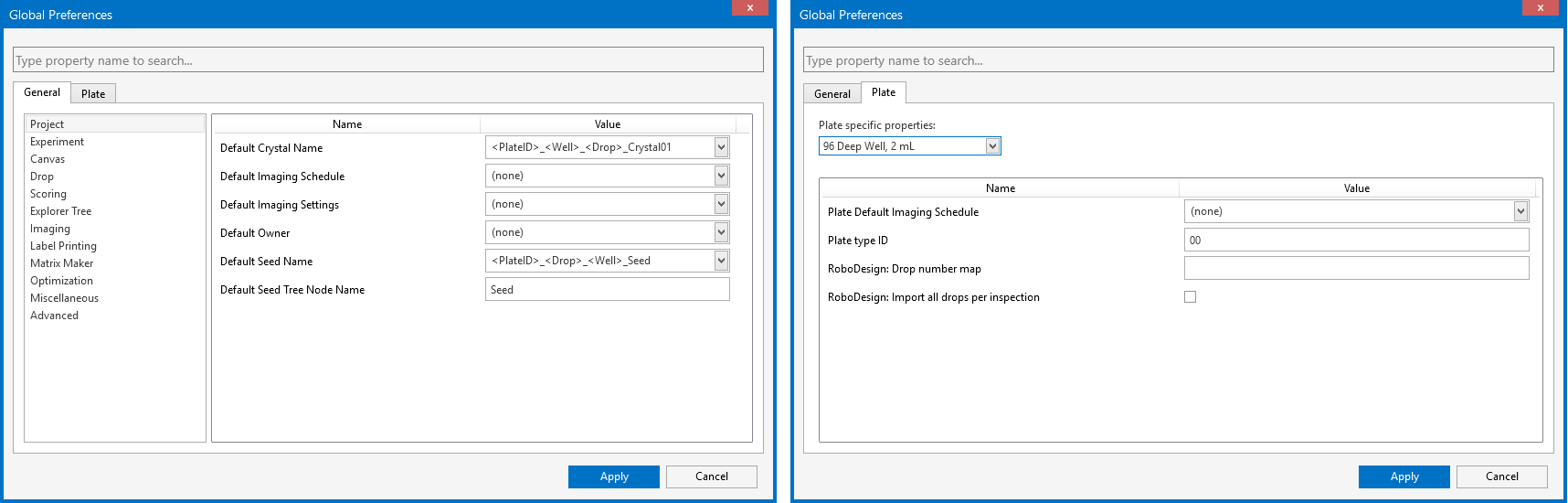Personalization¶
ROCK MAKER allows you to personalize the software by creating your own preferences. There are four options that you can find in the Login menu window: Groups, Switch User, Change Password, and User Preferences.
Note
In order for the application security to be enabled, please reach out to FORMULATRIX support for help. Read Authorization for more information.
ROCK MAKER Preferences¶
From the personalization menu described above, you can customize your own preferences. There are three types of preferences in ROCK MAKER, with different properties available for each of the different preference menus. The three types are global, group, and user preferences. By creating your own preferences, you will be able to choose the default general settings which will affect many of the software’s features. There are two categories of properties: general and plate properties. For a complete list of properties available in ROCK MAKER, read System Properties.
There are three different types of preferences in ROCK MAKER:
Global Preferences. The Global Preferences can be modified only by the ROCK MAKER administrators.
Note
All settings in Global Preferences will be applied as default settings if users do not belong to any groups and if they do not set up their own user preferences.
Group Preferences. The Group Preferences is accessible only for administrators and group administrators.
Note
All the settings will be applied to all users in that certain group only if they do not set up their own settings.
User Preferences. The User Preferences is for all users whose accounts have been authenticated by the administrator.
Note
Every authorized user can set up their own preferences. If you do not set up the User Preferences, but you are assigned to a certain group, the ROCK MAKER will make the group preferences your default settings. If you do not set your preferences and do not belong to any groups, the Global Preferences will be applied.
Setting up ROCK MAKER Preferences¶
In this topic, you will learn how to set preferences in ROCK MAKER as follows:
Setting Up Global Preferences
Setting Up Group Preferences
Setting Up User Preferences
Setting Up Global Preferences¶
ROCK MAKER administrators can access Global Preferences, which include all of the properties available in ROCK MAKER. Settings chosen in Global Preferences will affect all ROCK MAKER users, though they will be overridden by any user’s group or user settings.
To set up Global Preferences:¶
Setting Up Group Preferences¶
If you are a group administrator, you can adjust the settings applied to your group from Group Preferences. Here, all settings from Global Preferences will be overwritten by your selections. The properties you have set in Group Preferences will affect all members of your group, unless they have set their own user preferences.
To set up Group Preferences:¶
Click the Login menu
 on the top-right side of your
screen and select Group Preferences.
on the top-right side of your
screen and select Group Preferences.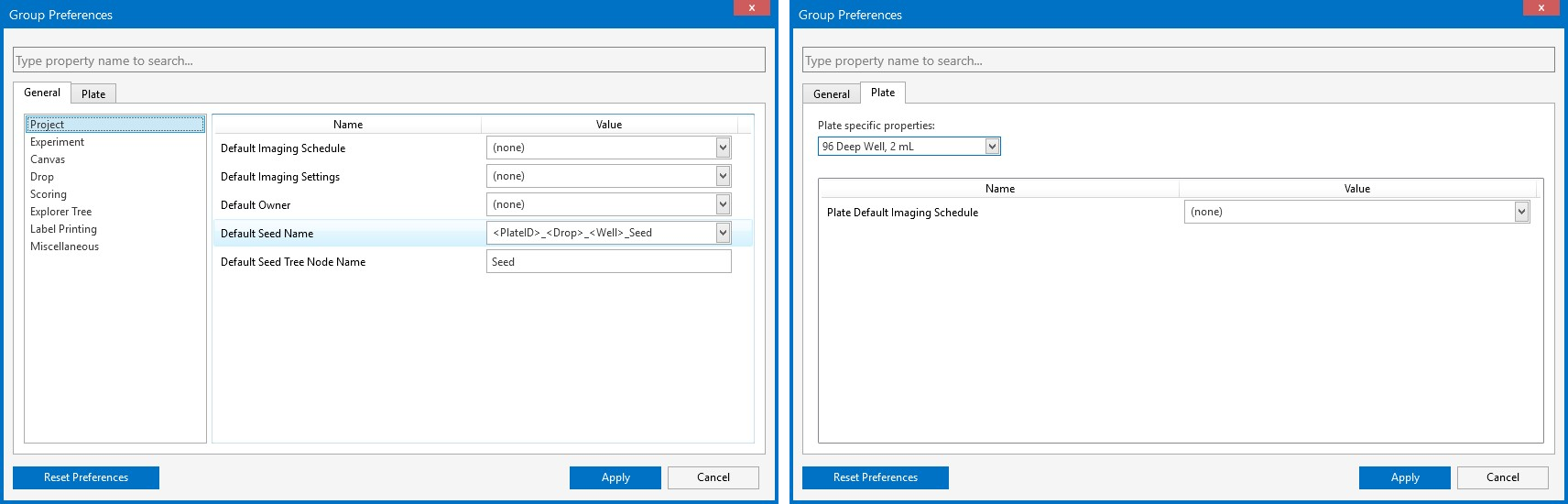
Group Preferences
Go to the General tab and the Plate tab to set, adjust, and modify the desired items.
Click Apply.
Note
You can click Reset Preferences to clear the current settings before setting up the new ones.
Setting Up User Preferences¶
As an individual user of ROCK MAKER, you can set up your own preferences from the User Preferences. If you adjust the settings for your own account, all settings from the Global and Group Preferences will be overwritten automatically with your selections. User preferences are only applied to your account; they will not affect any other users or groups.
Prerequisite:
You are logged on as a ROCK MAKER authorized user.
Click the Login menu
 on the top-right side of your
screen and select User Preferences.
on the top-right side of your
screen and select User Preferences.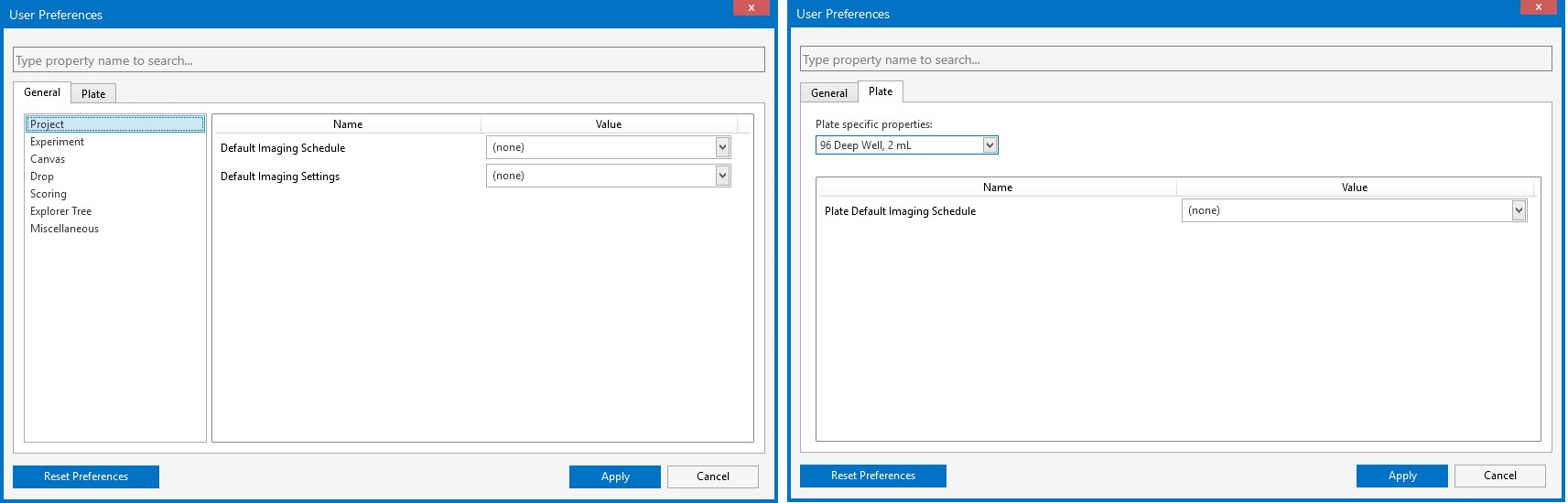
User Preferences
Go to the General tab and the Plate tab to set, adjust, and modify the desired items.
Click Apply.
Note
You can click Reset Preferences to clear the current settings before setting up new ones.
Related Topics