Hits Report¶
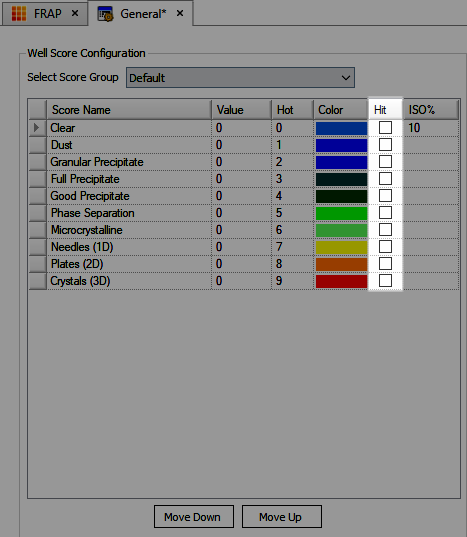
Hit Column in General Settings
To create a hit report, right-click on a project, folder or experiment and select Hits Report. Hit Report will only appear in the right-click menu if a drop within the selected project, folder or experiment has been scored as a hit. The first section in the report is Hit by Ingredients.
Hit by Ingredients¶
Hit by Ingredients shows you a list of the various ingredients from every drop that’s included in your report. You will see the number of times that ingredient contributed to a hit in the second column; the pH range (if applicable) in the third column, and the concentration range in the last column. This information can help you determine which ingredients are contributing to a greater number of hits. The second part of the report is Hit by Experiment.
Hit by Experiment¶
In this section of the report, you will see a list of experiments that contains hits. Within each experiment, for each drop that was marked as a hit, you will see its location in the first column, a thumbnail of the Visible (Default) image of the most recent inspection in the second column, and all ingredients in the third column.
The Ingredients column, in this case, includes the name of the sample, the amount of sample and well volume in the drop, and a list of well ingredients.
When you create a Hits Report with a recent inspection without imaged drops, it will collect data from the previous imaging sessions that were scored as hits.
Related Topics