Comparing Images¶
ROCK MAKER allows you to compare images from different imaging settings and different inspections. You can compare up to four images side-by-side from different imaging settings and different inspections.
Add an image to the Compare tab by holding down the Ctrl key when clicking an image on the Canvas tab.
The most efficient way of using Compare mode, however, is through the Composite View navigator.
To compare images:¶
Click the Navigator button
 on the View bar.
on the View bar.Click the Composite View button.
Hold down the Ctrl key while you click on inspections you want to compare. The first image will be outlined in red, while additional images will be outlined in orange.
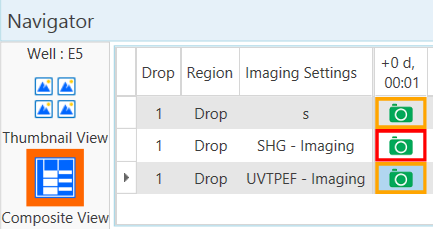
Example of Comparing from Composite View
Below is a larger view of what Compare looks like once drops have been selected.
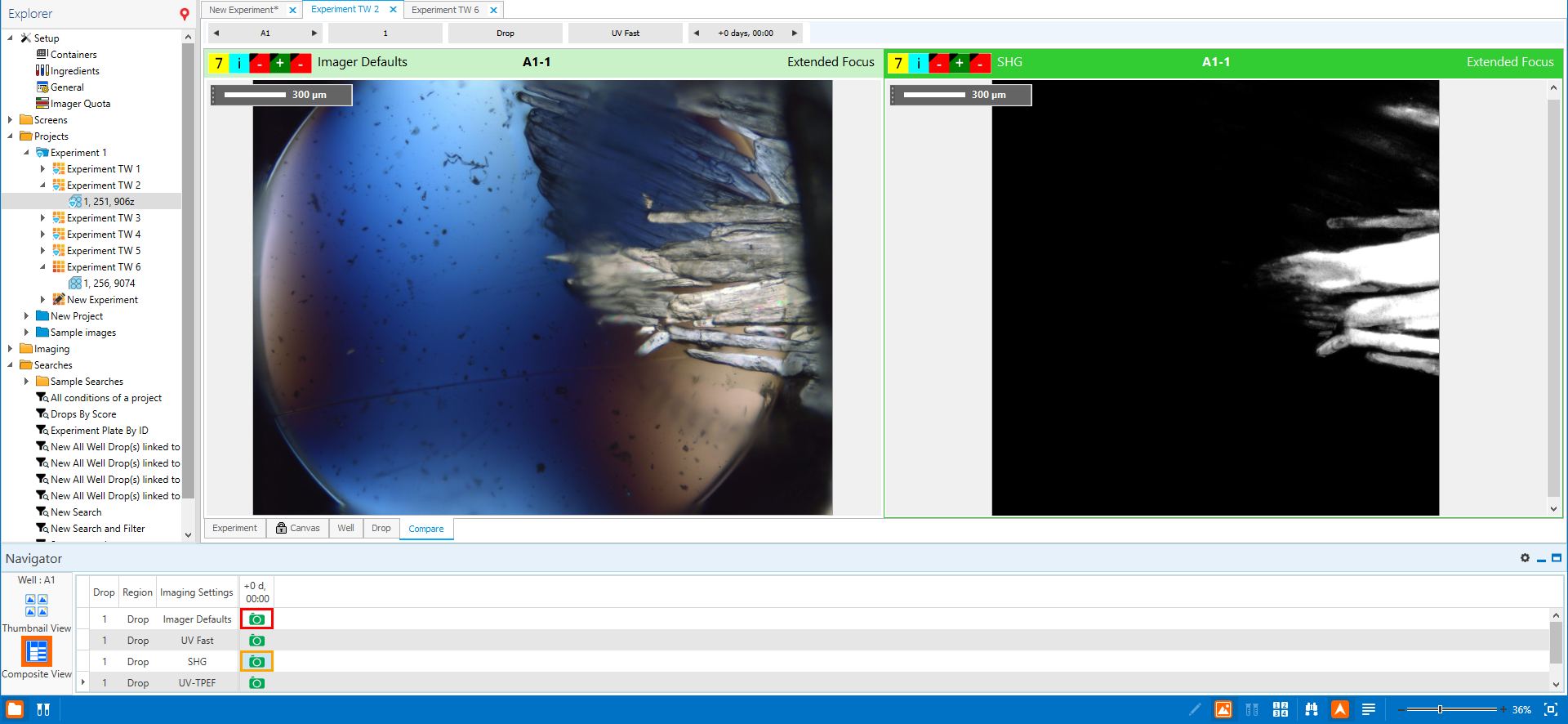
Comparing Two Images
Related Topics